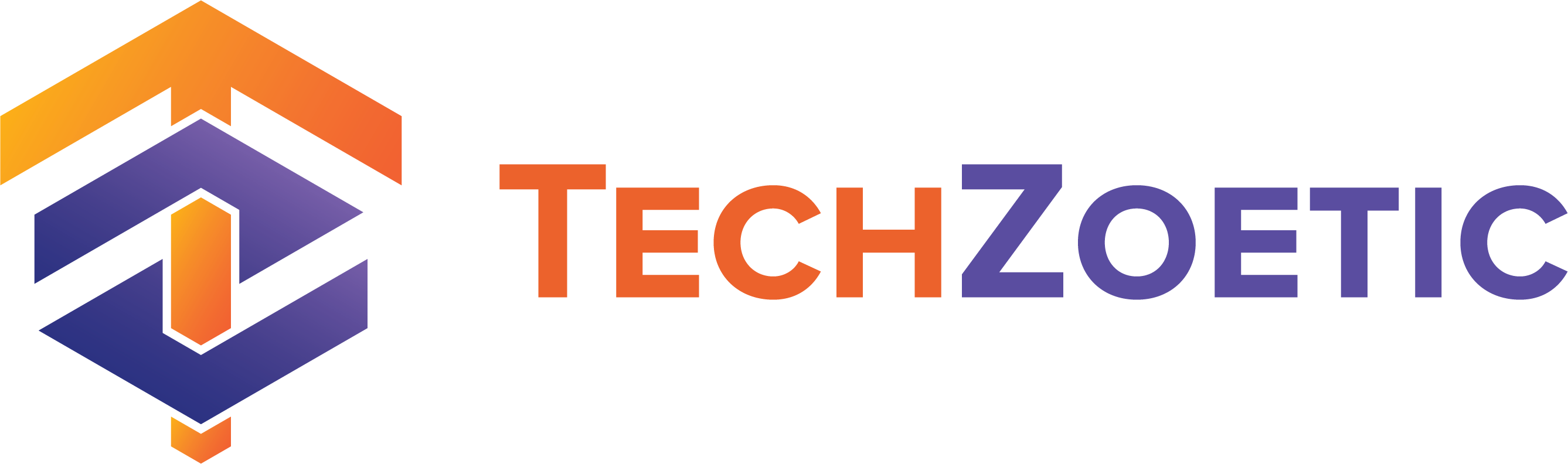Difference between different Microsoft Copilot tools
Copilot, Microsoft 365 Copilot, Copilot Chat, or Copilot Studio? Understand the key differences and choose the Copilot that’s right for your business.

- 5 min read

Table of Contents
If yes—yeee, hi-five! If not, no worries.
Fred and George are identical twins and close friends of Harry Potter. They look so much alike that even their own mother can’t tell them apart.
Yeah. Their own mother. Imagine that.
Now, when you first start exploring the different Microsoft Copilot tools, especially Microsoft 365 Copilot and Microsoft 365 Copilot Chat you start to feel like Mrs. Weasley herself.
Yeah, staring at two nearly identical things and wondering which is which.
You’re not just confused. You’re wondering: Why are the names almost the same?
Microsoft could have used at least slightly different names. Even the Weasley twins have different names, and they’re practically clones.
But don’t worry, you’re not alone.
If you’ve found yourself scratching your head trying to figure out the difference between Microsoft Copilot, Microsoft 365 Copilot, Copilot Chat, and even Copilot Studio… you’re in the right place.
This blog will break down what each of these Copilot tools does, how they’re different, and which one might be the best fit for your organization.
Boost Your Productivity
Easily draft emails, summarize meetings, & many more with Microsoft 365 Copilot. AI-powered assistance right inside Word, Excel, Outlook, and Teams.
Copilot
Let’s start with the word “Copilot.”
Copilot is Microsoft’s AI-powered virtual assistant and the umbrella brand for its suite of AI tools.
It’s built on large language models (LLMs) and works through prompt-and-response interactions.
This means you ask a question; it gives you an answer, simple as that.
There are currently around 108 different Copilots, and that number’s still growing. This includes tools like Microsoft Copilot, Microsoft 365 Copilot, Microsoft 365 Copilot Chat, Copilot Studio, GitHub Copilot, Security Copilot, and many more. But in this blog, we’re going to focus on just four:
Microsoft Copilot
Best for: Personal use
Cost: Free (consumer version)
Available at: copilot.microsoft.com, the Microsoft Copilot app, Microsoft Edge, and Bing
Microsoft Copilot is the free consumer version of Microsoft’s AI assistant. It’s great for personal and basic tasks that don’t involve your confidential or private information.
Just remember don’t use it for anything sensitive or proprietary. Because it does not promise data security policies. It pulls information from the internet and isn’t tied to your organization’s internal data.
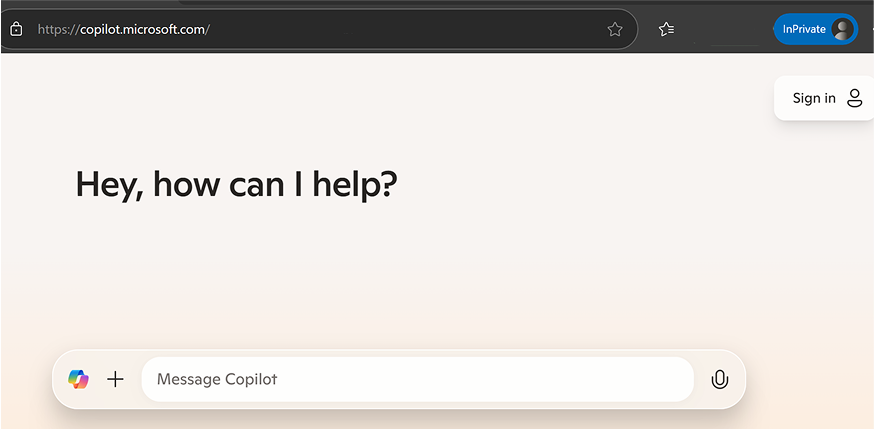
What you can do with Microsoft Copilot:
- Draft personal emails or get help writing accessible content
- Ask general questions, e.g., “How do I write an invitation?”
- Generate images like Christmas party invitation card
- Choosing Personal or Work Mode
Now, when you access Microsoft Copilot from a work device (and your organization uses Microsoft 365 Copilot), you’ll be prompted to choose Work or Personal:
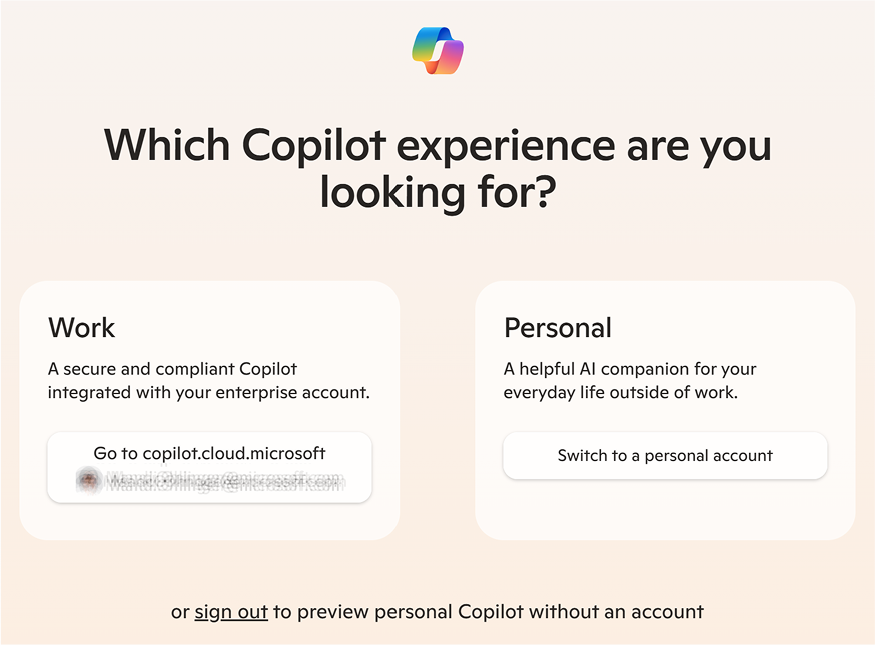
Work: Takes you to Microsoft 365 Copilot and uses your Microsoft Entra work account.
Personal: Keeps you in the consumer Copilot experience, using internet-based results.
Bottom line:
Use Microsoft Copilot if you’re on a personal device or doing general tasks with no confidential information involved. For anything involving company data, stick to Microsoft 365 Copilot.
Microsoft 365 Copilot Chat
Best for: Secure enterprise-grade chat with web and AI integration
Cost: Free with a Microsoft 365 license
Available at: m365copilot.com, the Microsoft 365 Copilot app, Microsoft Teams, Outlook, and Edge
Microsoft 365 Copilot Chat is an AI-powered chat-based tool built for work and education. It’s grounded in web knowledge and powered by GPT-4o, so you get rich, intelligent responses. Most importantly, it’s backed by enterprise-grade data protection and compliance. Copilot Chat is free to organizations with a Microsoft 365 license, making it a cost-effective way to bring AI capabilities into your workflows without extra licensing fees.
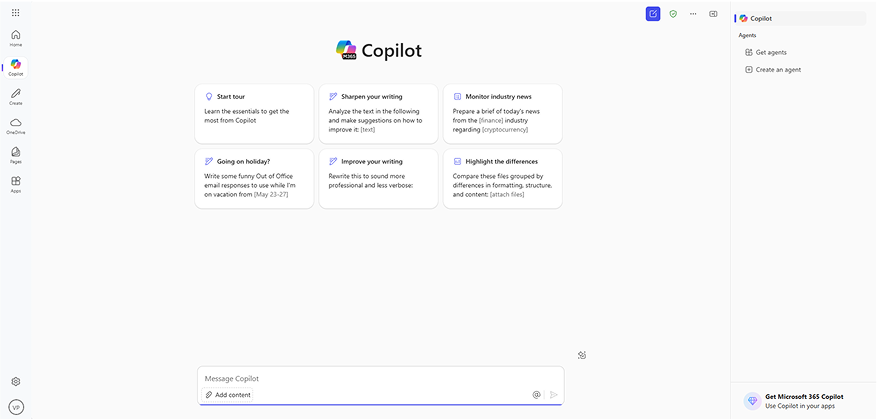
One thing to note: Copilot Chat doesn’t automatically access your organization’s internal files, emails, or chats. However, users can include that content in their prompts manually or use agents that are granted permission to access specific organizational data.
What you can do with Microsoft 365 Copilot Chat:
- Interact with AI in a prompt-and-response format
- Use Copilot Pages to create, edit, and share AI-generated content
- Generate images and upload files for richer conversations
- Access AI agents inside the chat (on a pay-as-you-go scalability) to perform more advanced tasks
- Manage user access and permissions through IT admin controls
Bottom line: If your organization wants a free, secure AI chat tool that blends powerful web intelligence with enterprise security and admin control, Microsoft 365 Copilot Chat is the right tool.
Microsoft 365 Copilot
Best for: Deep integration into Microsoft 365 for work tasks
Cost: Licensed by your organization (starts at $30/user/month)
Available at: m365.cloud.microsoft, Microsoft 365 Copilot app, and inside Microsoft 365 apps
Microsoft 365 Copilot is designed for professional use and is licensed through your work organization or by individual users. It provides AI-powered assistance directly inside Microsoft 365 apps like Word, Excel, PowerPoint, Outlook, Teams and more, helping you work faster, and more efficiently.
Because it’s connected to your Microsoft Entra account, Copilot can access your emails, documents, calendars, and chats through Microsoft Graph. That makes it powerful but also means you should only use it for work tasks.
Key features include:
- Work-based and web-based chat via Microsoft 365 Copilot Chat (Don’t get confused)
- In-app experiences inside Word, Excel, PowerPoint, Outlook, Teams and more
- Copilot Agents to automate complex workflows
- Copilot Analytics for usage insights and adoption tracking
- Enterprise data protection built-in
Bonus!
Download our free Copilot Use Case Cheat Sheet with the 15 most practical and effective ways to use Copilot across your daily tasks and boost efficiency.
Microsoft 365 Copilot is designed for professional use and is licensed through your work organization or by individual users. It provides AI-powered assistance directly inside Microsoft 365 apps like Word, Excel, PowerPoint, Outlook, Teams and more, helping you work faster, and more efficiently.
Because it’s connected to your Microsoft Entra account, Copilot can access your emails, documents, calendars, and chats through Microsoft Graph. That makes it powerful but also means you should only use it for work tasks.
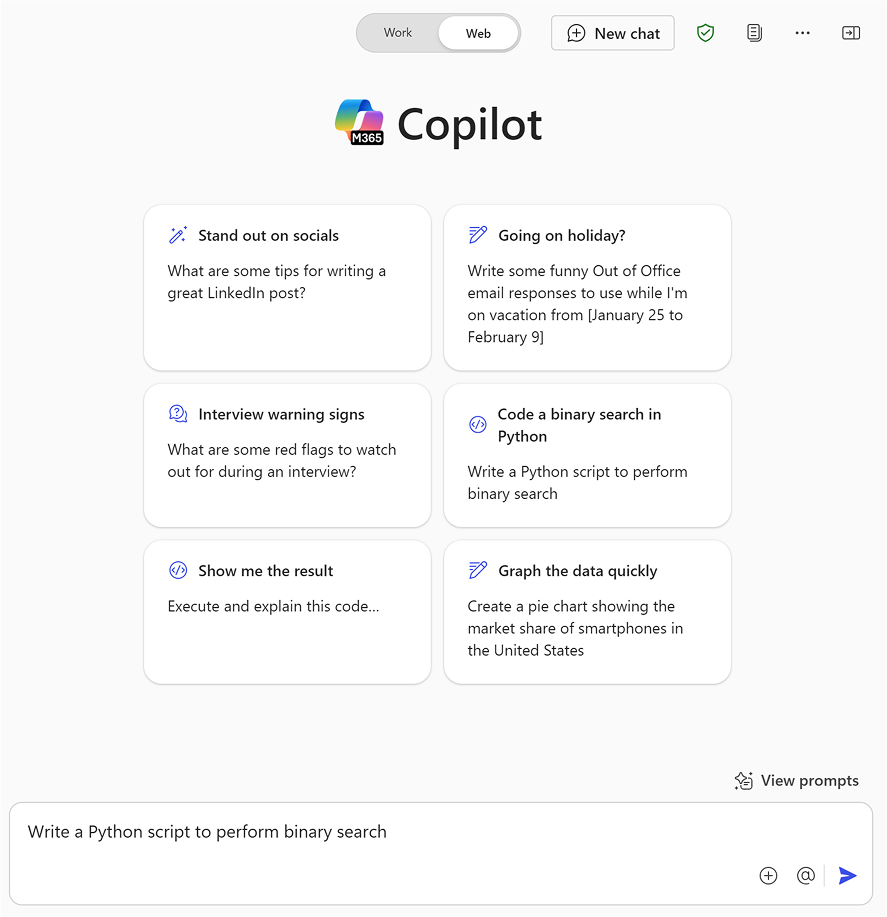
With a Microsoft 365 Copilot license, when you open Copilot Chat, it looks like the following image: (with the work and web toggle that we don’t see in the Microsoft 365 Copilot Chat)
When users sign in with their work or school Entra ID, they can choose between:
Work mode: Copilot pulls responses from internal work data
Web mode: Results are a mix of work content and public internet data
This flexibility makes it ideal for hybrid use cases, but again sensitive or proprietary data should stay in the work context only.
What you can do with Microsoft 365 Copilot:
- Search and summarize content from Outlook emails, SharePoint sites, and OneDrive documents
- Auto-generate meeting summaries in Teams
- Build presentations, draft emails, and summarize reports in Word and PowerPoint
- Use Excel Copilot to filter data, highlight key rows, or visualize trends
- Generate images and add them directly to slides or documents
- Ask questions about company policies or tasks using enterprise data
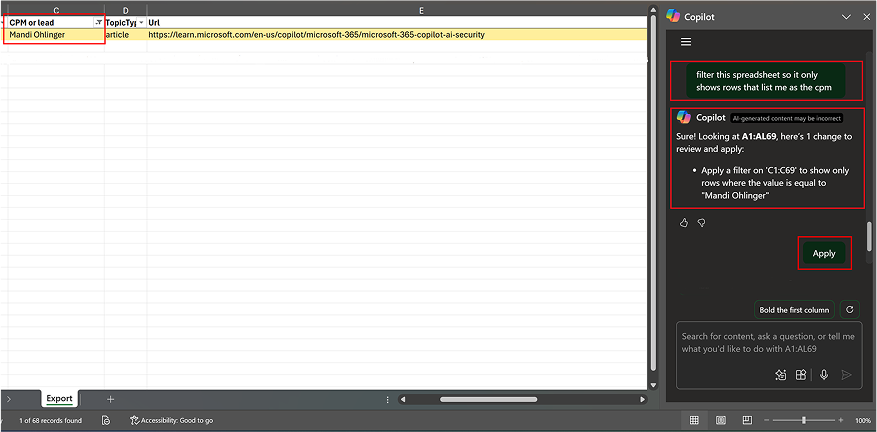
Bottom line: Use Microsoft 365 Copilot when you need an AI assistant that works within your organization’s ecosystem, gives you insights from your work data, and supports your productivity across all Microsoft apps all with enterprise-level security.
Microsoft Copilot Studio
Best for: Creating custom AI agents to automate business processes
Cost: Licensed by your organization (starts at $200/month)
Microsoft Copilot Studio is a low-code graphical tool that lets your organization create, customize, and manage AI agents. These agents extend Copilot’s capabilities by connecting to external data sources and
automating business workflows like help desk operations, change management, or guest coordination in meetings.
You can either create new agents from scratch or customize existing ones to suit your organization’s needs.
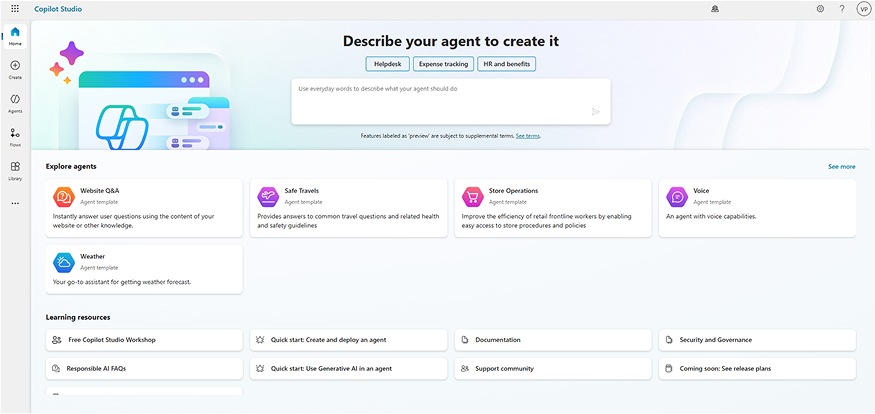
What you can do with Copilot Studio:
- Create custom agents tailored to your internal processes
- Connect agents to internal or external data sources
- Design specific prompts to guide how your agent interacts with users
These agents help bring automation and personalization to your organization’s Copilot experience, allowing you to solve real business challenges from speeding up routine requests to streamlining internal support.
Bottom line: If your organization needs to
build custom AI experiences that align with specific workflows or business goals, Microsoft Copilot Studio is the tool to make it happen.
Final Thoughts
Alright, quick recap before we wrap this up:
- Microsoft Copilot – Free and great for personal stuff. Just don’t throw sensitive work info into it.
- Microsoft 365 Copilot Chat – For chatting securely with AI using both web info and some work data (when you give it).
- Microsoft 365 Copilot – The full deal. Works right inside Word, Excel, Outlook, and more. Pulls from your actual work files.
- Copilot Studio – If you want to build your own AI agents and automate workflows like support tickets, employee onboarding and so on.
I hope this blog cleared up your Weasley’s mother feeling, you know, the “Which is which?” moment.
And hopefully, now you’ve got a better idea of which Copilot makes sense for your organization.
If you’re looking for the most complete, work-ready option, Microsoft 365 Copilot is the one to go with.
If you want to explore it further or see it in action, we’ve got something for you.
At TechZoetic, we’re offering you a free 7-day trial to explore Microsoft 365 Copilot.
If you are not sure where to begin, book a free one-on-one session with us.
We will walk you through what Copilot is, how it fits into your work setup, and the impact it can have on your daily tasks.
See how it works in real time and unlock its full potential for your team.
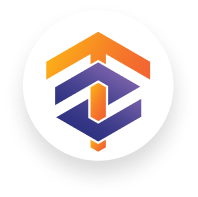
Sign up for our newsletter
Stay ahead with the latest technology tips, updates, and exclusive resources